Step 34
Then, add a new layer (Shift + Command/Ctrl + N), fill itwith the Paint Bucket Tool (G) and a black color.
然后,新建图层(shift+ctrl+N),用油漆桶工具(G)填充一个黑色。

Step 35
Add a “Noise” filter on the layer (Filter > Noise >Add Noise).
添加杂色(滤镜>杂色>添加杂色)。看图设置。

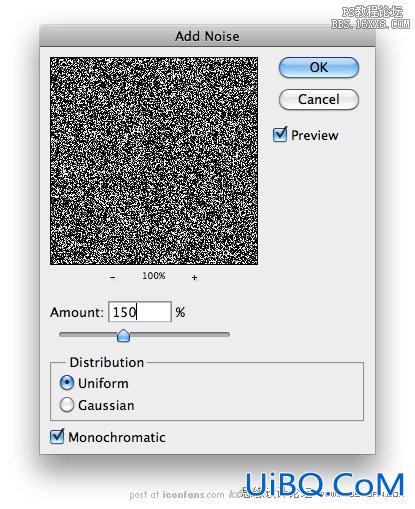
Step 36
Command/Ctrl + Left Click on the “Beard” layer, reverse theselection with Shift + Command/Ctrl + I, erase with the “Del” key and deselectwith Command优艾设计网_PS鼠绘教程/Ctrl + D.
命令ctrl+左键点击“胡子”层,命令shift+ctrl+I反选,点击Del删除,ctrl+D取消选择。

Step 37
Set to “Soft Light” mode and opacity to 40%.
设置为“柔光”模式,不透明度为40%。

Step 38
For the hairs, use a 1 pixel soft brush with a dark browncolor for the shadows, and a light brown for the lights.
对于头发,使用1像素暗棕色的软毛刷绘制阴影,和褐色绘制亮部毛发。

Step 39
Our pirate is finally finished!
我们的海盗终于完成啦!

Step 40
For the ribbon, use the step 5 to 8 from the pirate’s head.Use the colors: #f7eac5, #f0dcb3, #e5cc9d, #d2ac76. Erase the edges with theEraser Tool (E) for the torn edges.
对于剪彩条,用5-8海盗的头步骤,使用颜色#f7eac5,#f0dcb3,#e5cc9d,#d2ac76。然后用橡皮擦除边缘达到撕裂效果。

Step 41
You can see all the parts in this picture.
你可以看到这张图片的所有部分。

Step 42
Add the shadows on the ribbon.增加剪彩条所有的阴影部分。

Step 43
Then add the lights.然后增加光亮部分。

Step 44
Place the Grunge Paper texture in the document; resize itto fit the ribbon.
导入一张纸张纹理,调整大小以适应剪彩条。









 加载中,请稍侯......
加载中,请稍侯......
精彩评论